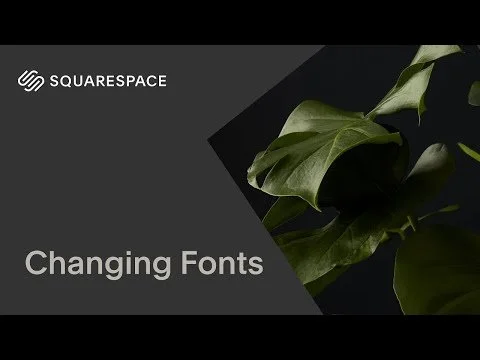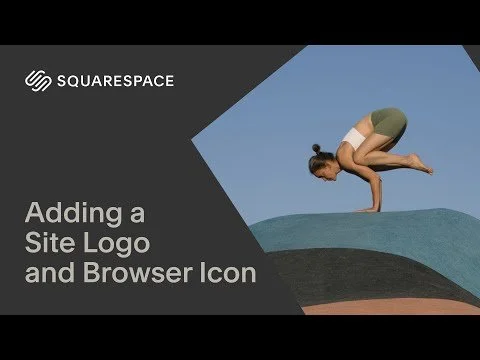What Exactly are the Site Styles?
Now that you know how to navigate your website and understand the main menu, let’s talk about Site Styles… the place where you control the overall look and feel of your entire site. Instead of customizing each page individually, Site Styles let you make changes globally so that every font, color, and button stays consistent across your whole site.
Here’s what you can control:
Fonts and text sizes
Color palette
Button shapes and styles
Image corners (rounded or square)
Section and content spacing
Scroll animations
Form styling
And more...
brush How to Access Site Styles:
Option 1: Click the paintbrush icon in the top-right corner of the screen when you're editing any page.
Option 2:
Open your Main Menu
Select Site Styles or Edit Site Styles
Once you’re in, click on any element—text, buttons, backgrounds—and the editor panel will open with style options for that item. When you're done, click Done → Save in the top-left corner to keep your changes.
colors What Can You Customize in Site Styles?
Fonts – Choose fonts for headings, paragraphs, buttons, and more. You can also override certain text using the “Assign Styles” tool.
Colors – Pick your 5-brand color palette, upload a reference image, or use the color picker. Squarespace gives you preset layouts and contrast rules to keep everything readable and cohesive.
Buttons – Design your primary, secondary, and tertiary button styles (shape, size, padding, border, etc.). These settings will update every button across your site automatically.
Forms - Customize how your form fields look—spacing, button style, background color, and font.
Miscellaneous:
Animations – Set how elements enter the page (fade in, slide up, zoom, etc.) as visitors scroll.
Spacing – Adjust vertical space between sections and content blocks so your layout feels balanced.
Images – These do not control all images across your site, only when you use the Image Block in styles like Poster, Card, Overlap, Collage, or Stack.
info Pro Tips:
Start with the basics: Focus on setting your fonts, colors, and button styles first. You can always tweak the rest later.
Stick to 1–2 fonts: One for headings and one for body text is plenty. This keeps your site clean and readable.
Choose up to 5 brand colors: Use color intentionally for backgrounds, links, buttons, and accents.
Always check mobile view: Fonts and spacing often look different on smaller screens. Use the screen toggle to preview before saving.