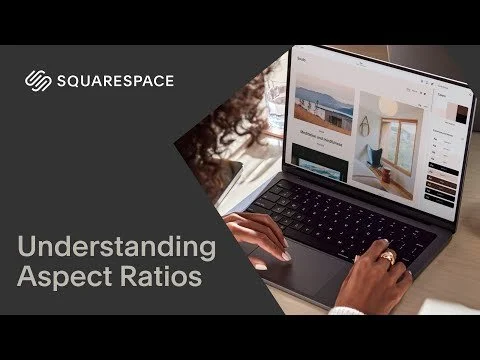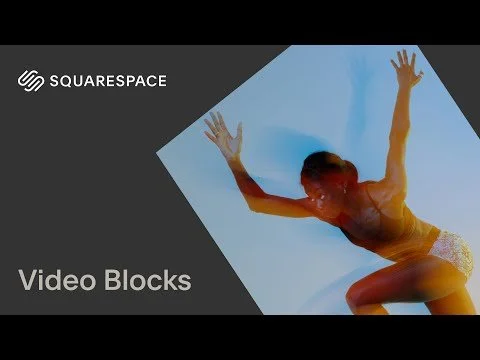Why Images and Videos Matter
Your visuals do a lot of the heavy lifting on your website. Whether it's a headshot, a product photo, or a brand video, these elements help your visitors feel something—and that feeling influences their decisions. Clear, well-placed images show you're trustworthy and professional. Fresh content also signals that your site is active and up to date.
Image Blocks
To add a photo, click Edit on the page, then click the + Add Block button and select Image. Drag and drop the image where you want it, then click the ✏️ Edit icon to upload or replace the photo. Explore various ways to edit your images under the Design tab. You can also make any image become a Clickthrough URL.
Best Practices for Images
File types: Use JPG or PNG for most images. Avoid TIFF or BMP.
Max file size: 500 KB or less is ideal. Squarespace supports up to 20 MB, but smaller files load faster. Resize your images here.
Dimensions: For full-width banners, use 2500 pixels wide. For thumbnails, use 1500px or more on the longest side to stay sharp on retina displays.
Video Blocks
To embed a video, add a Video Block and paste in a YouTube or Vimeo link. Squarespace will automatically pull in a thumbnail and video player. These blocks are great for testimonials, portfolio pieces, or tutorials.
Video Storage and Hosting Options
You can also upload video files directly to Squarespace (great if you want to avoid external branding or ads). Every Squarespace plan includes 30 minutes of video storage, with more available on higher-tier plans through the Video Studio feature.
Max file size: 500 MB per video
Supported formats: MP4 (recommended), MOV, AVI, and WMV
Section Backgrounds with Image or Video
For full-width backgrounds behind your content, hover over a section and click Edit Section, then go to the Background tab. You can upload a photo or video link to create a video background.
Keep in mind: Background images and videos have a fixed aspect ratio on mobile, so your visuals may crop. Use custom CSS if you need more control.
Thumbnails & Social Sharing Images
Every blog post, event, product, video, or course lesson has an image field for a thumbnail, which is used in previews and summary blocks across your site.
Every page also includes a Social Image setting in the page settings menu. This image appears when links are shared on platforms like Facebook or iMessage, and plays a big role in SEO and brand visibility. Be sure to upload images in those areas too!
Auto Layout Sections
If you're working in a section like a blog or product list, you won’t see the option to add image or video blocks directly. Instead, click Edit Content, then update each item through the sidebar. These layouts are pre-styled, but still customizable through item settings.
brightness_alert Pro Tips
Use high-quality images, ideally 1500–2500px wide
Rename your files to something clear (ex: homepage-banner.jpg)
Add alt text for SEO
Keep videos short and only where they add value—too many can slow your site down