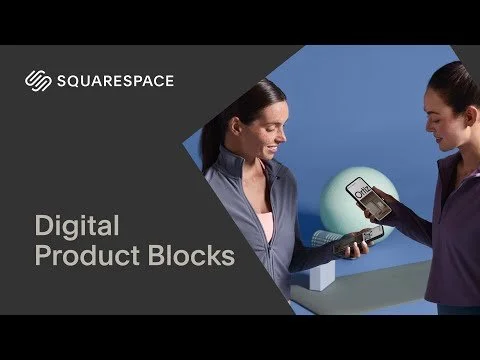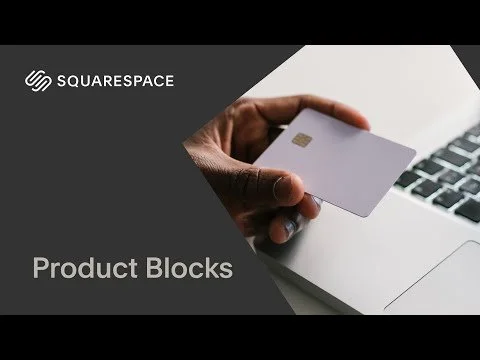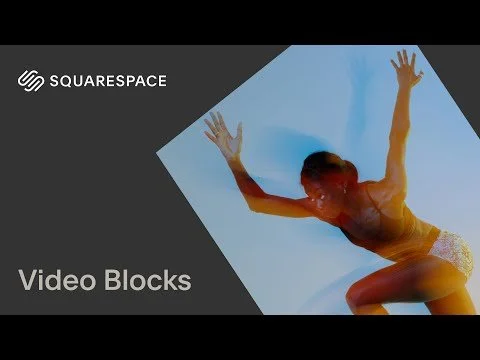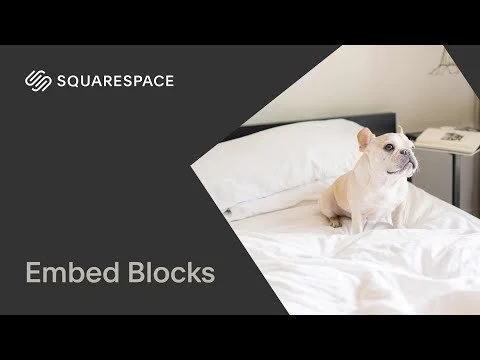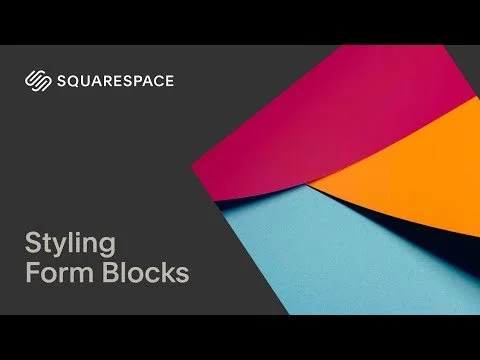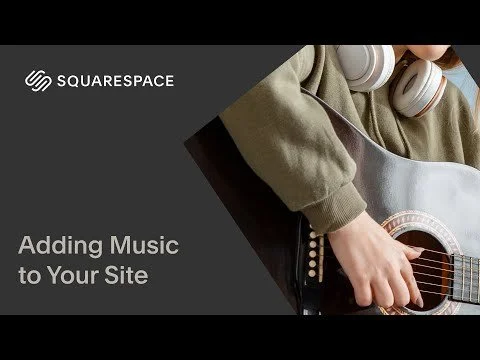What Are Content Blocks?
Now that you know the types of pages you can create [see Lesson 4], let’s talk about what actually goes on those pages: content blocks. These are the building pieces that make up everything you see on a site—from text and buttons to images and forms. You can mix and match them to design your pages however you want.
The Most Common Blocks
Text – Add and format headings, paragraphs, and captions. Click the pencil/edit icon to access formatting tools.
Image – Upload a photo or graphic, add a caption, choose layout styles, and link it if needed.
Button – Create a clickable button that links to a page, URL, file, or section on the same page.
Form – Build a contact or info form. You can choose the fields and where submissions are sent.
Video – Embed a YouTube or Vimeo link and have the video play right on the page.
Gallery – Display a group of images in a grid, slideshow, or carousel.
Accordion – Add expandable dropdowns, perfect for FAQs or long blocks of info.
Quote – Highlight a quote or testimonial in a styled format that pops.
Newsletter – Embed a simple email signup form to grow your list.
Summary – Display previews of content like blog posts, products, or events from elsewhere on your site.
Other Blocks You Might Use
Audio – Embed a podcast or music file.
Map – Show your business location with an interactive Google map.
Code – Add custom HTML, CSS, or JavaScript.
Embed – Insert third-party tools like Google Calendars, Spotify playlists, etc.
Line – Add a visual divider to break up content.
Spacer – Add empty space for better layout flow.
Chart – Display simple bar or pie charts.
Calendar – Show a calendar view for Events
Menu – Use this for restaurant-style menus or service lists.
Scrolling – Add animated/moving text.
Search – Include a search bar so visitors can find what they need.
Tag Cloud – Display clickable tags from blog posts or collections.
Special blocks available with Squarespace tools:
Product / Digital Product / Donation / Scheduling – These only show up if you’re using Squarespace’s store, donation, or scheduling features.
How to Add or Edit Blocks
To add or edit content blocks, you first need to enter Edit Mode. Hover over the page and click Edit in the top-left corner. Once you're in, hover over any section and click the + Add Block button to insert a new content block into that area.
After adding a block:
Edit – Click directly on the block to open its settings. Here you can type text, upload files, or change layout and style options.
Move – Hover until you see the drag handle, then click and drag to reposition the block within the section.
Duplicate – Use the copy icon (usually shown as two overlapping squares) to create an identical block.
Delete – Click the trash can icon to remove the block entirely.
error Note:
Some pages and sections have locked-in layouts where you can’t add blocks (like Auto Layouts, Courses, Video Pages, Events, and Product pages). For those, just click the edit content button on the right hand side of the section to change text, images, or links.