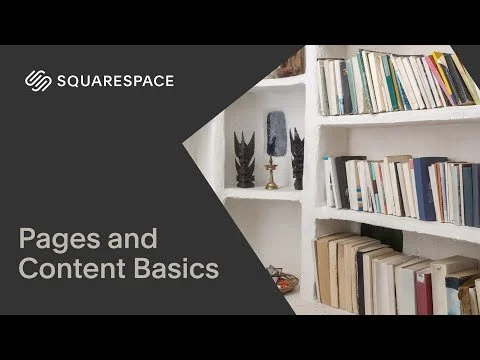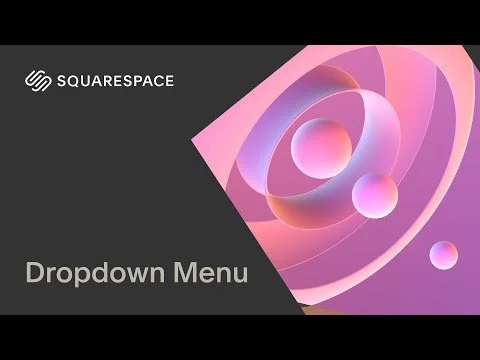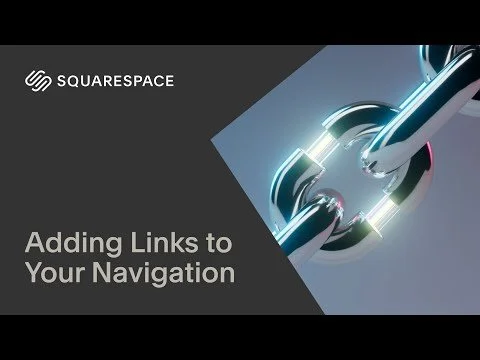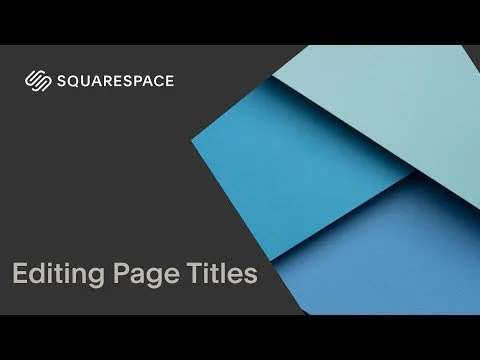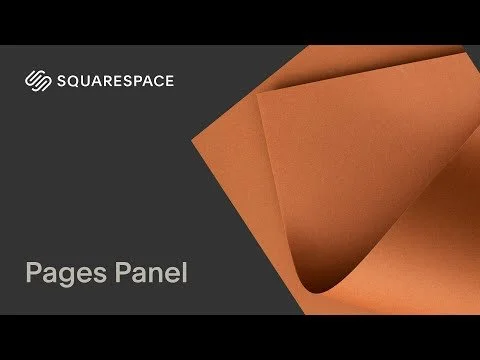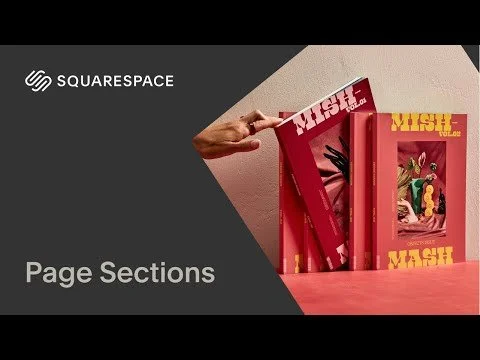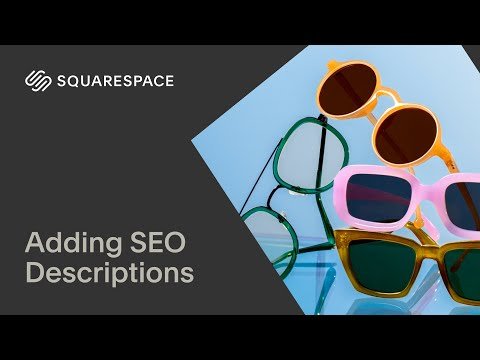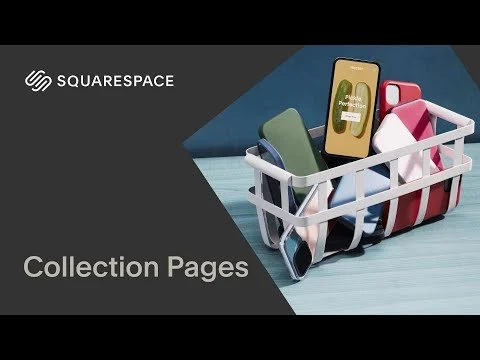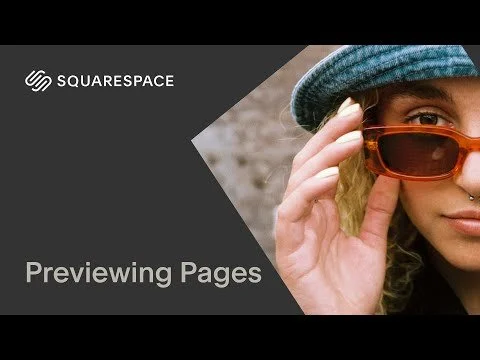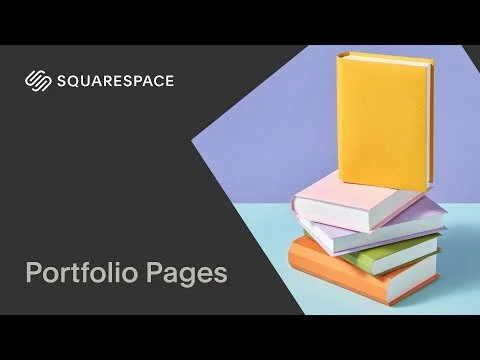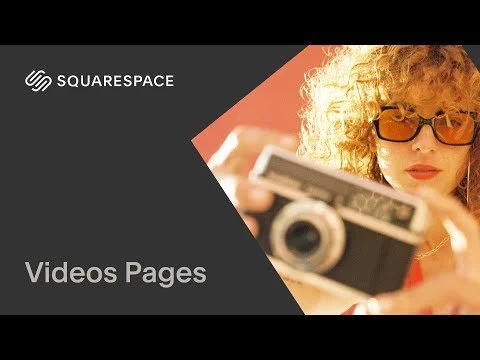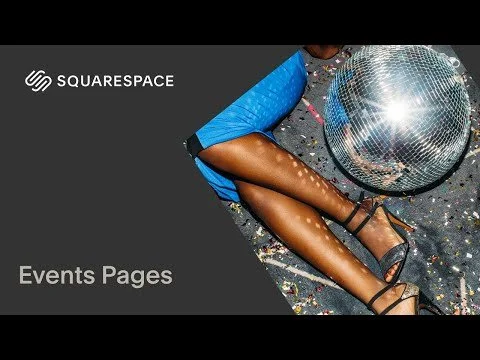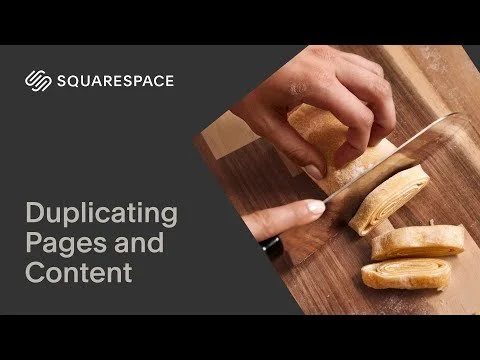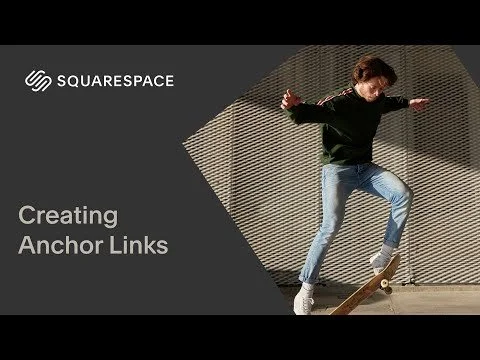Page Types
When adding or editing pages on your site, it helps to know the difference between Pages, Collections, and other special-use layouts. Some are perfect for static content like your About page, while others are designed to grow over time, like blog posts or products.
Pages (One Page)
Blank Page – Start with a clean slate and add content using sections and blocks.
Page Layouts – Pre-designed pages you can customize (great for beginners).
Collections (Groups of Pages)
Blog – Best for ongoing content, updates, or storytelling. Each post has its own title, excerpt, and URL.
Store – Sell physical or digital products. Each product includes its own images, description, price, and checkout flow.
Portfolio – Showcase projects or visual work. Each project acts as its own sub-page.
Events – Promote upcoming events with time, location, RSVP, and event pages.
Videos – Create a video library by uploading or embedding from YouTube/Vimeo.
Course – Offer step-by-step or lesson-based content using a series format.
How To Edit Page Settings
To update a page’s title, SEO, or sharing info, hover over the page name in the Pages panel and click the ⚙️ gear icon to open the settings panel.
Inside that panel, you’ll see several important fields:
Rename the page – This is what appears in your navigation menu and backend. Use clear, descriptive names so it’s easy to stay organized and your visitors know where they’re going.
Update the URL slug (ex: www.website.com/services) – A short, relevant slug looks more professional, is easier to share, and improves your site’s SEO.
Write your SEO title and meta description – This is what shows up in search engine results. Writing a clear title and description encourages clicks and helps search engines understand your page.
Add an excerpt (used in blog feeds or summary blocks) – Excerpts give a preview of what the page is about when displayed in a list. Great for blogs, events, or portfolios.
Upload a social sharing image – This is the image that appears when someone shares your page link on social media or messaging apps. Helps your brand look polished and encourages clicks.
Pages With Locked Layouts
Some content areas use auto layout sections or structured formats that can’t be customized with content blocks:
Blog feeds
Store grids + product pages
Courses
Video collections
Events pages
You can still edit the content (title, image, description, etc.), but you won’t be able to drag or rearrange blocks inside these layouts.
Main Navigation
Your main navigation is one of the first things visitors see, and it’s how they move around your site. A clear, intentional menu helps people find what they need quickly—whether it’s your services, shop, about page, or contact form.
Your main menu is managed directly from the Pages panel. The order and location of a page in the panel determines whether it shows in your navigation bar.
Panel Breakdown:
Main Navigation – Top menu of your site
Secondary Navigation – May appear in the footer or hamburger menu
Not Linked – Pages are live but not listed in your menu. Great for hidden landing pages, thank-you pages, or seasonal offers.
brightness_alert Bonus Strategy: Dynamic Displays with Summary Blocks
To highlight specific content like products, blog posts, or events across your site, use a Summary Block to feature items by category or tag (like “New Arrivals” or “Wedding Blogs”). This allows you to guide visitors to what matters most to help you reach your sales goals!