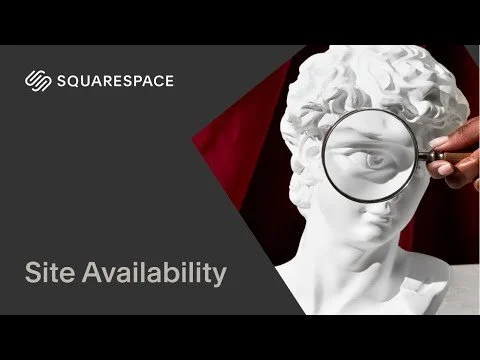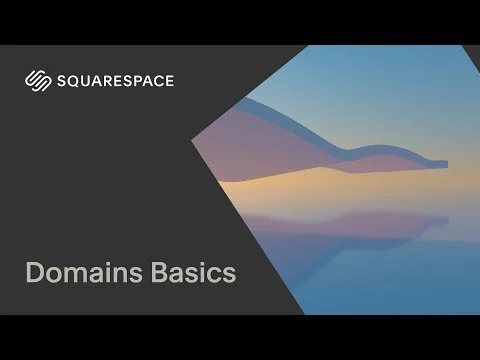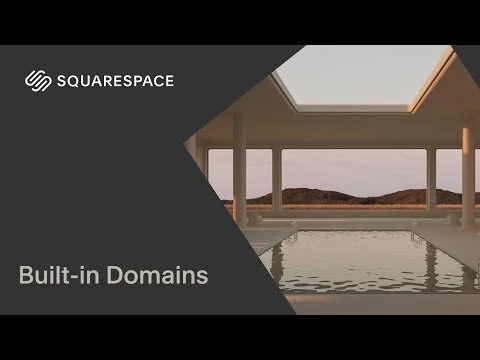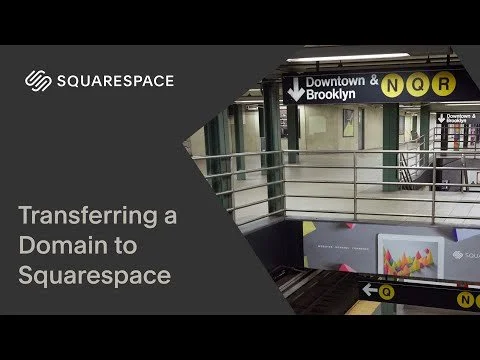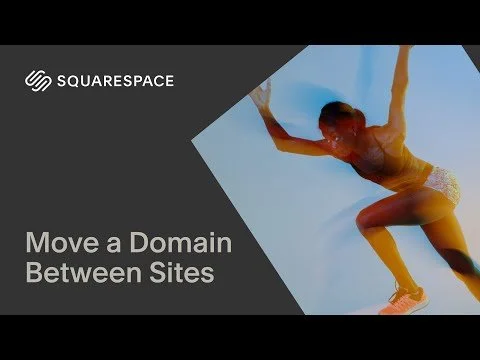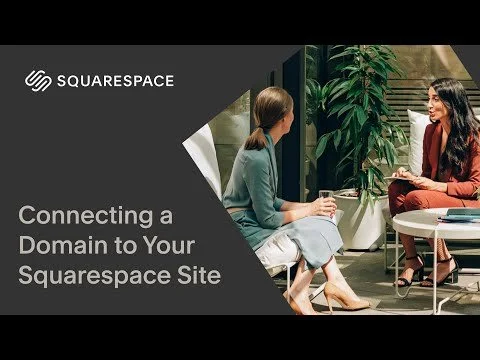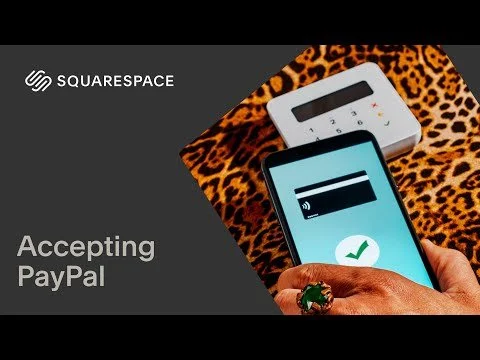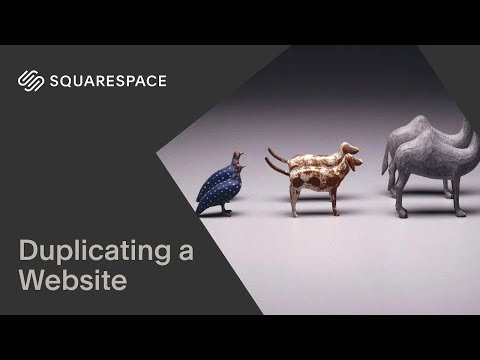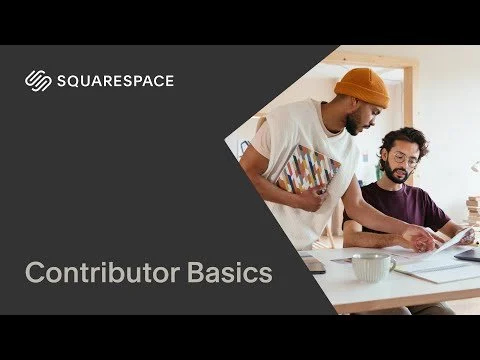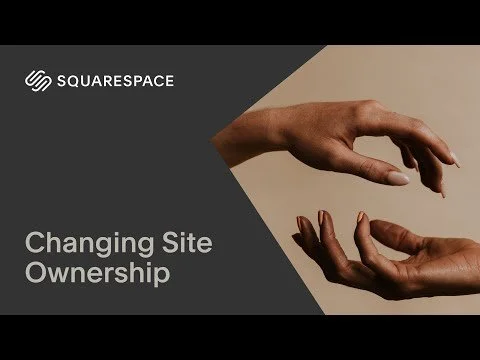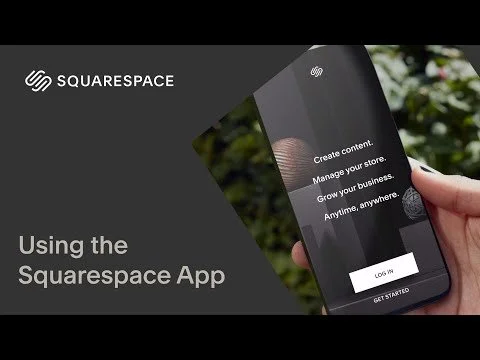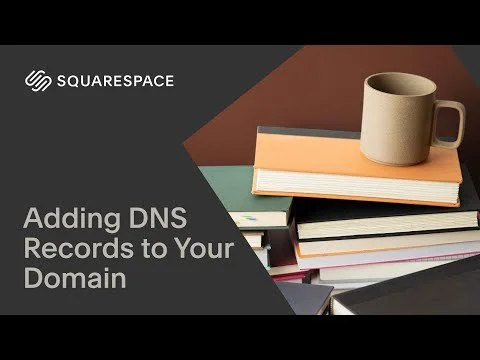The Launch Checklist
Publishing your website is more than flipping a switch. It’s about setting your business up for success, with tools that help you get found, stay protected, and grow your audience. Use this checklist to confidently launch your Squarespace site and start reaching your ideal customers.
Before You Launch, Make Sure To:
Purchase a Squarespace Plan
Go to Settings → Billing and choose a plan. You’ll unlock public visibility, domain connection, and more. You’ll get 20% off your first year on annual plans when you get a custom site by Whale Made Sites.Make Your Site Public
Once you’ve purchased a plan, go to Settings → Site Availability and change visibility to Public so the world can see your site. Until then, it will stay private or password-protected.Connect Your Domain
In Settings → Domains, either buy a new domain or connect one you already own. Be sure to set your primary domain and verify it loads correctly. *If you're using a custom email address or third-party tool that requires DNS records, you can edit those under: Settings → Domains → [Your Domain] → DNS SettingsSecure Your Domain with SSL
Squarespace turns this on by default, but double-check in Settings → Developer Tools → SSL.Turn On the Announcement Bar and Promo Pop-Up
Share sales, deadlines, or capture emails in Pages → Marketing Tools.Add Google Drive if You’re Linking PDFs or Forms
Connecting it ensures links and embeds work properly.Enable Google reCAPTCHA
Go to Settings → Advanced → reCAPTCHA to protect your contact forms from spam.Duplicate Your Site as a Backup
Use Settings → Site Management → Duplicate Site to save a clean version before launch.Add Collaborators or Transfer Ownership
Invite clients or team members under Settings → Permissions.Add Legal Pages
Include a Privacy Policy and Terms & Conditions and link them in your footer.Enable Cookie Banner
Turn it on under Settings → Cookies & Privacy to alert users to tracking.Add Legal Pages
Include a Privacy Policy and Terms & Conditions and link them in your footer.Enable Cookie Banner
Turn it on under Settings → Cookies & Privacy to alert users to tracking.Submit Your Site to Google
Squarespace automatically generates your sitemap atyourdomain.com/sitemap.xml. Head to Google Search Console and submit your site so it starts showing up in search results.Create a Google Business Profile
If your business serves a specific area, set up a Google Business Profile. This helps your website show up in maps, local results, and mobile searches.Squarespace App
Download the free Squarespace app to manage your site from your phone. You can update pages, track orders, view analytics, and respond to form submissions anywhere.
brightness_alert Note: