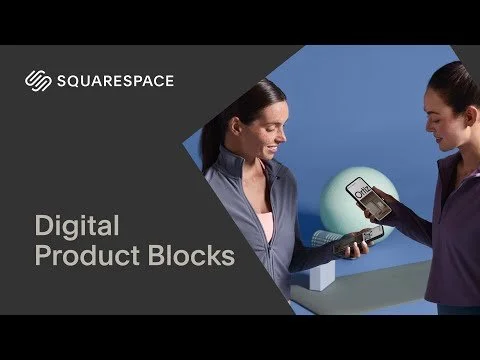To Edit Content, You Must Be in Edit Mode
Hover over the page and click Edit in the top-left corner.
Once you're in Edit Mode, hover over a section until you see a plus sign (+ Add Block). That’s how you know you can add a block there.
brick What Are Content Blocks?
Now that you know the types of pages you can create [see Lesson 4], let’s talk about what actually goes on those pages: content blocks. These are the building pieces that make up everything you see on a site—from text and buttons to images and forms. You can mix and match them to design your pages however you want.
Instead of adding blocks into these sections, you'll need to click the gear icon or open that section’s settings to change the text, images, or links.
The Most Common Blocks (and What They Do)
Here are the content blocks you'll use the most across your site:
Text — Add in various types of text in different sizes like headings, paragraphs, etc. by using this block. To edit, simply click the pencil or edit icon to see the various ways to format the text.
Image — Upload and display a photo or graphic with options for captions, click-through links, and layout styles.
Button — Create a clickable button that links to another page, an external site, a file, or a section on the same page.
Form — Let people fill out a form to contact you, submit info, or sign up for something. You can choose what fields show and where the submissions go.
Video — Embed a YouTube or Vimeo video by pasting the video link. It shows up right on the page.
Gallery — Add a set of images in a grid, carousel, or slideshow layout to showcase a group of photos together.
Accordion — Add expandable dropdowns to show or hide content, great for FAQs or organizing large blocks of info.
Quote — Highlight a quote, testimonial, or important statement in a styled format that stands out from regular text.
Newsletter — Embed a signup form for your email list so visitors can subscribe for updates or promotions.
Summary — Automatically pull in and display previews of other content on your site like blog posts, products, or events.
Other Available Blocks (When You Need Them)
You won’t use these every time, but they come in handy for special features:
Audio — Embed and play a music or podcast file right on the page.
Map — Show your business location using an interactive Google map.
Code — Add custom HTML, CSS, or JavaScript for more advanced features.
Embed — Insert third-party widgets or content from outside tools like Google Calendar, Spotify, etc.
Line — Insert a simple divider line to break up sections visually.
Spacer — Create blank space between blocks to improve layout and spacing.
Chart — Display simple bar or pie charts for data visualization.
Calendar — Show a calendar with upcoming events if you're using the Events page type.
Menu — Format a restaurant or services menu with dish titles, descriptions, and prices.
Scrolling — Add moving or animated text across the page like a news ticker or announcement.
Search — Add a search bar so visitors can look for content on your site.
Tag Cloud — Display tags from your blog or other collections as clickable links.
Product / Digital Product / Donation / Scheduling — These are available only if you're using Squarespace's eCommerce, donation, or appointment tools. Each one helps you show and manage those specific features.
edit How to Edit, Move, and Manage Blocks
Edit — Click on the block to open the editor. Type, upload, or adjust your settings.
Move — Hover over the block until you see the drag icon, then drag it where you want it to go.
Delete — Hover and click the trash can icon to remove a block.
Duplicate — Use the copy icon (usually two little squares) to make an exact copy of a block.
error But heads up:
Some pages and sections have locked-in designs you can’t fully customize with blocks. These include Auto Layout Sections, Courses, Video Pages, Events Pages, and Individual Store Pages.
Instead of adding new blocks, you’ll update the content through the section or item settings using the ⚙️ gear icon.
brightness_alert Note: Squarespace may update or rearrange items from time to time. If your dashboard looks different, feel free to reach out and let us know so we can keep this tutorial up to date.
Need Support from Whale Made Sites?
If you'd rather not figure something out on your own, we offer monthly site support and one-time update packages.
To inquire about support options, just reach out here.