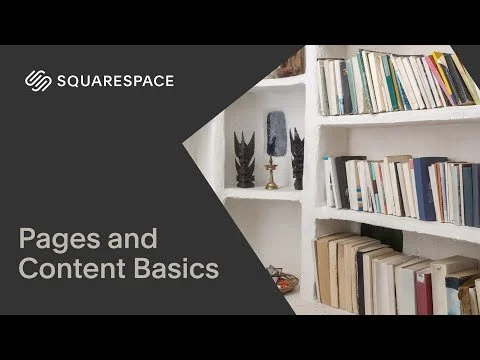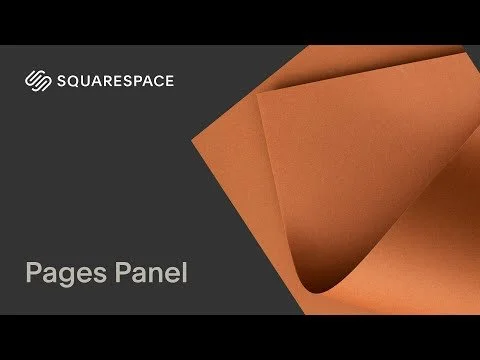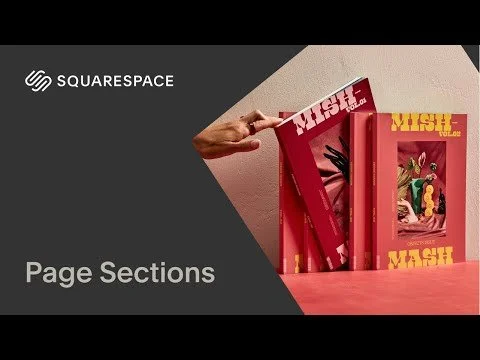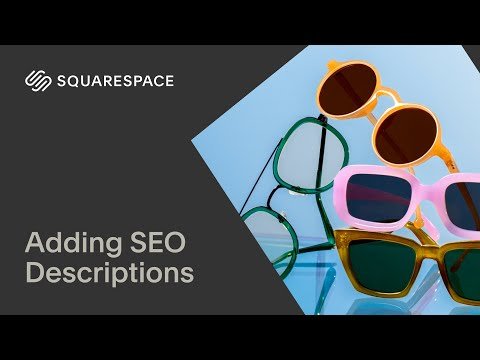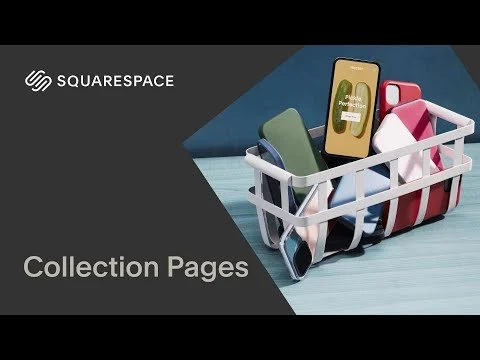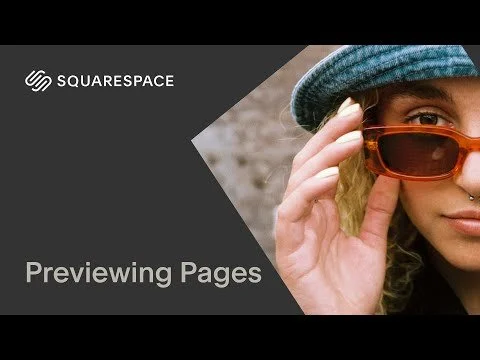Page Types
When adding or editing pages on your site, it’s helpful to know the difference between Pages, Collections, and other special-use layouts. Some are perfect for one-time content, while others are built to grow over time.
draft Pages (Static Content)
These pages are ideal for timeless, standalone content like your Home, About, or Contact pages.
Blank Page – Start with a clean slate and add content using sections and blocks.
Page Layouts – Pre-designed pages you can customize (great for beginners).
Scheduling – Adds a scheduling page powered by Squarespace Scheduling (Acuity), where visitors can book appointments or classes.
menu_book Collections (Group-Based Content)
These page types are built to organize many items of the same type—each one has its own page and is managed in a collection.
Blog – Best for ongoing content, updates, or storytelling. Each post has its own title, excerpt, and URL.
Store – Sell physical or digital products. Each product includes its own images, description, price, and checkout flow.
Portfolio – Showcase projects or visual work. Each project acts as its own sub-page.
Events – Promote upcoming events with time, location, RSVP, and event pages.
Videos – Create a video library by uploading or embedding from YouTube/Vimeo.
Course – Offer step-by-step or lesson-based content using a series format.
add More Page Types
These page types help with site structure or restricted access.
Member Site – Gate certain content behind a login or paid membership.
Dropdown – A menu item that organizes multiple pages underneath it without being clickable itself.
Link – Creates a menu item that links to an internal page, external site, document, or anchor on the same page.
How To Edit Page Settings
To update a page’s title, SEO, or sharing info, hover over the page name in the Pages panel and click the ⚙️ gear icon to open the settings panel.
Inside that panel, you’ll see several important fields:
Rename the page – This is what appears in your navigation menu and backend. Use clear, descriptive names so it’s easy to stay organized and your visitors know where they’re going.
Update the URL slug (ex: /services) – A short, relevant slug looks more professional, is easier to share, and improves your site’s SEO.
Write your SEO title and meta description – This is what shows up in search engine results. Writing a clear title and description encourages clicks and helps search engines understand your page.
Add an excerpt (used in blog feeds or summary blocks) – Excerpts give a preview of what the page is about when displayed in a list. Great for blogs, events, or portfolios.
Upload a social sharing image – This is the image that appears when someone shares your page link on social media or messaging apps. Helps your brand look polished and encourages clicks.
Pages With Locked Layouts
Some pages are designed with layouts that can’t be fully customized using content blocks. These pages have special formats to keep everything organized and consistent:
Auto Layout Sections (also called List Sections) – Used in areas like blog feeds, product grids, and simple list carousels. You can’t drag blocks into these. Instead, edit the content through the section settings.
Courses – The layout for lessons is set up automatically and managed through the course structure.
Video Pages – Each video entry follows a structured format.
Events Pages – The layout for event details is locked in, though you can customize some fields.
Individual Store Pages – Product detail pages follow a built-in design to ensure a seamless checkout experience.
You can still edit the content inside these pages, but not their layout. Just click the gear icon or item settings to update what’s shown.
Main Navigation + Organizing Your Pages
Your main navigation is one of the first things visitors see, and it’s how they move around your site. A clear, intentional menu helps people find what they need quickly—whether it’s your services, shop, about page, or contact form.
In Squarespace, your navigation is controlled right from the Pages panel. The order of your pages and where they live in the panel determines what shows up in your main menu.
Understanding the Pages Panel
The Pages panel has three sections:
Main Navigation – Pages here show up in the top menu. Keep this limited to your most important pages.
Secondary Navigation (template-dependent) – May appear in your footer or mobile menu.
Not Linked – These pages are live on your site but hidden from the menu. Great for thank-you pages, landing pages, or private links.
Tips for Organizing Pages
Drag + Drop – Reorder pages or move them between sections.
Folders – Group related pages under one dropdown, like multiple service pages or FAQs.
Rename or Hide – Rename a page for clarity or move it to “Not Linked” to hide it from navigation.
brightness_alert Note: Squarespace may update or rearrange items from time to time. If your dashboard looks different, feel free to reach out and let us know so we can keep this tutorial up to date.
Need Support from Whale Made Sites?
If you'd rather not figure something out on your own, we offer monthly site support and one-time update packages.
To inquire about support options, just reach out here.